With its versatility and user-friendly interface, VLC Media Player has become a favorite tool for streaming IPTV content. Whether you’re an IPTV enthusiast or just starting out, VLC’s compatibility with various devices and formats makes it an excellent choice. When paired with a top-tier service like GenIPTV, the best IPTV subscription, it transforms your streaming experience into something extraordinary.
What Is VLC Media Player?
VLC Media Player is a free and open-source multimedia player developed by VideoLAN. Known for its ability to play virtually any audio or video format, VLC is also a powerful tool for streaming IPTV channels. Its lightweight design, cross-platform compatibility, and customizable features make it one of the most reliable media players available.
With VLC, you can access live TV, movies, and on-demand content provided by IPTV services like Gen IPTV, ensuring seamless playback and excellent quality.
Why Use VLC for IPTV Streaming?
Key Features of VLC for IPTV
- Compatibility: Works with Windows, macOS, Linux, Android, iOS, and smart TVs.
- Wide Format Support: Plays M3U playlists, MP4, MKV, and other common IPTV formats.
- Ease of Use: Simple interface ideal for beginners and advanced users.
- Customizable Settings: Adjust playback quality, subtitles, and more.
- No Ads: Unlike some players, VLC is completely ad-free.
By using VLC, you can enjoy content from Gen IPTV, accessing thousands of channels and on-demand shows in high quality.
How to Set Up VLC Media Player for IPTV
Step 1: Install VLC Media Player
- Visit the official VLC website.
- Download the appropriate version for your device.
- Install VLC by following the on-screen instructions.
Step 2: Get an IPTV Subscription
- Choose a reliable IPTV service like Gen IPTV, known for its extensive channel lineup and premium content.
- Sign up for a plan that suits your needs.
- Obtain the M3U playlist or streaming URL provided by Gen IPTV.
Step 3: Load the IPTV Playlist on VLC
- Open VLC Media Player.
- Click on Media in the top menu.
- Select Open Network Stream.
- Paste the M3U playlist URL or file path into the designated box.
- Click Play to start streaming your IPTV channels.
Advanced Tips for IPTV Streaming on VLC
- Organize Your Playlist
- Use VLC’s playlist feature to group channels by category, such as sports, news, or movies.
- Adjust Video Settings
- Fine-tune brightness, contrast, and aspect ratio for optimal viewing.
- Enable Subtitles
- If supported by your IPTV service, you can load subtitle files for movies and shows.
- Use Hardware Acceleration
- Enable this feature for smoother playback on devices with lower processing power.
Benefits of Using VLC with GenIPTV
When paired with Gen IPTV, VLC delivers an unmatched streaming experience. Here’s why:
- Vast Content Library: Access thousands of live TV channels and on-demand shows worldwide.
- Affordable Plans: Gen IPTV offers competitive pricing, making it the best IPTV subscription.
- High-Quality Streams: Enjoy HD and 4K content without buffering.
- Ease of Integration: VLC and Gen IPTV work seamlessly together for hassle-free streaming.
Explore Gen IPTV’s subscription plans and unlock the potential of IPTV streaming with VLC.
Common Issues and Solutions
While VLC is reliable, you might encounter occasional issues. Here’s how to fix them:
- Buffering or Lag
- Check your internet connection.
- Lower the playback resolution in VLC’s settings.
- Playlist Not Loading
- Ensure the M3U file or URL is correct and updated.
- Verify compatibility with VLC.
- Audio/Video Out of Sync
- Use VLC’s synchronization tools under the Tools menu.
- Unsupported Format
- Update VLC to the latest version to support newer file formats.
Enhancing Your IPTV Setup
Why Choose Gen IPTV?
- Global Coverage: Access channels from around the world.
- Reliable Service: Minimal downtime and consistent quality.
- Best Value: Affordable pricing for premium content.
For the ultimate IPTV experience, combine Gen IPTV with VLC’s powerful streaming capabilities.
FAQs
1. Can I use VLC on my smart TV for IPTV?
Yes, VLC is compatible with many smart TVs. Alternatively, cast content from your PC or mobile device to your TV.
2. Is VLC Media Player free for IPTV streaming?
Yes, VLC is entirely free and supports IPTV streaming without additional charges.
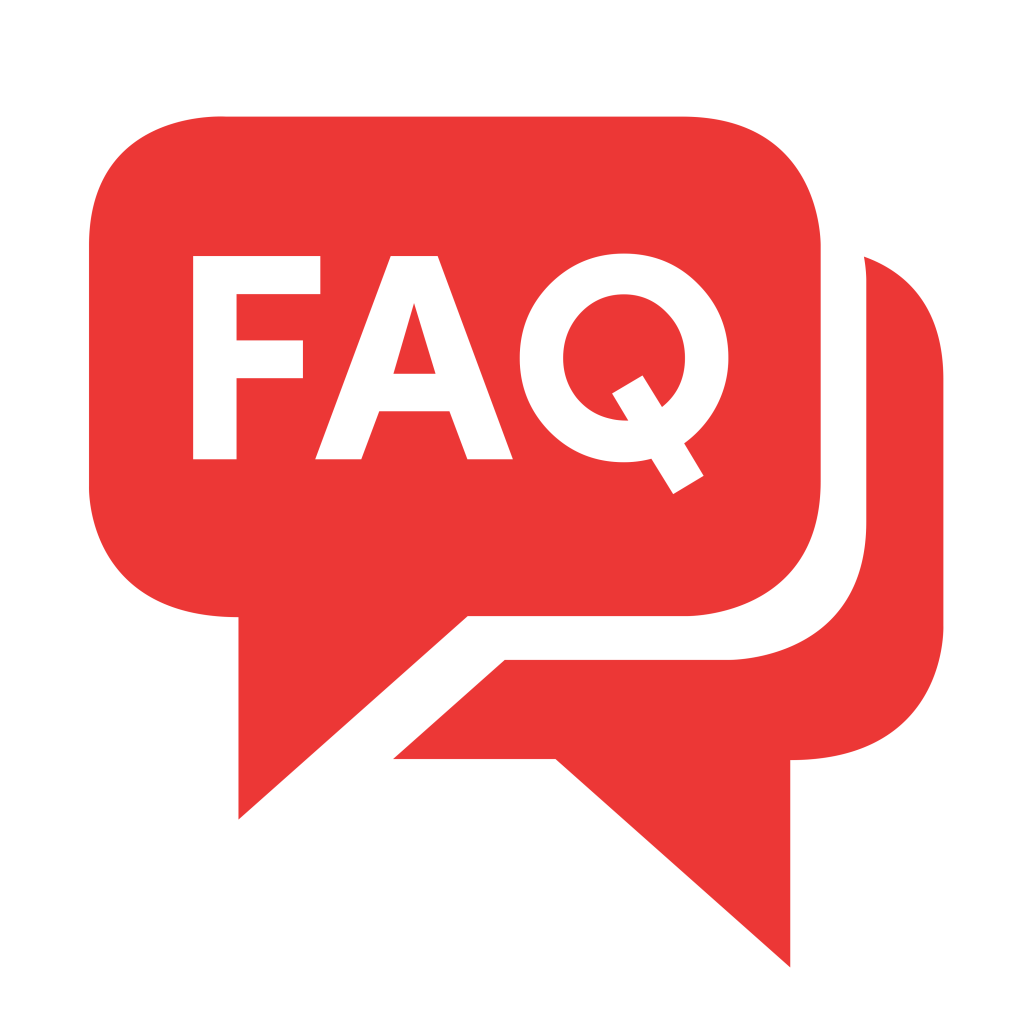
3. Why should I use Gen IPTV with VLC?
Gen IPTV offers a vast library of high-quality channels, enhancing your IPTV experience when streamed via VLC.
4. How do I fix buffering issues on VLC?
Lower the resolution, check your internet speed, or restart VLC to resolve buffering problems.
5. Is Gen IPTV the best IPTV subscription for VLC?
Absolutely! With its affordable plans and diverse content library, Gen IPTV stands out as the top choice for IPTV users.
Final Thoughts
Using VLC Media Player for IPTV streaming is a straightforward and effective way to enjoy your favorite content. When combined with a premium service like Gen IPTV, you get the best of both worlds: seamless playback and a diverse content library. Ready to elevate your streaming experience? Start by exploring Gen IPTV’s subscriptions today!

